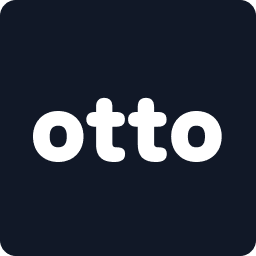Accessing Otto quickly from your phone improves your ability to manage bookings and respond to renters fast. Here’s how to install Otto on your home screen.
🍏 iPhone (Safari)
Step 1: 🎥 Watch the Quick Walkthrough
Step 2: Open Otto in Your Browser
iPhone (Safari)
- Open the Safari browser and go to otto.rentals.
Android (Chrome)
- Open Chrome and visit otto.rentals.
📸 Screenshot: Otto homepage opened in Safari and Chrome
iPhone (Safari)

Android (Chrome)

Step 3: Tap the Menu or Share Icon
iPhone (Safari)
- Tap the Share icon at the bottom (square with arrow pointing up).
Android (Chrome)
- Tap the three dots in the top-right corner to open the menu.
📸 Screenshot: iOS Share icon and Android menu icon
iPhone (Safari)

Android (Chrome)

Step 4: Tap “Add to Home Screen”
iPhone (Safari)
- Scroll down and tap Add to Home Screen.
Android (Chrome)
- Select Add to Home Screen from the dropdown.
📸 Screenshot: “Add to Home Screen” option on both devices
iPhone (Safari)

Android (Chrome)

Step 5: Confirm and Add
iPhone
- Tap Add to confirm. The app will appear on your Home Screen or App Library.
Android
- Confirm the name and tap Add. The Otto icon will appear on your home screen.
📸 Screenshot: Otto icon on iPhone and Android screens
✅ Done! Otto is now installed like a regular app. Tap the icon anytime to access your rentals faster.
💡 Tip: Allow notifications when prompted to get booking alerts and reminders.
iPhone Home Screen

Android Home Screen

🔗 What’s Next?
Once Otto is installed, you're ready to go! Jump into the next step on How to setup payout methods