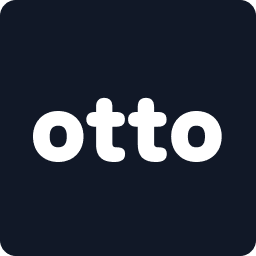Welcome to Otto 🎉
We’re excited to have you join Otto — a platform designed to help car rental companies grow and thrive. Otto is a referral-only network, so you’ll need an invite code to get started. If you don’t have one, we’ll show you how to request access.
Before you begin, make sure you have your business registration documents ready:
- Certificate of Incorporation
- KRA PIN (for Kenyan companies)
📍 Step 1: Watch the Full Walkthrough
🎥 Watch a Walkthrough
📍 Step 2: Access the Rental Partner Signup Page
- On your mobile browser, go to app.otto.rentals
- Tap the menu icon (☰) in the top-left corner
- Scroll down and select "Become a Rental Supplier"

📍 Step 3: Join Using an Invite Code
- If you’ve been referred, enter your invite code and tap Continue
- If you don’t have a code, tap Request Access and fill out the form to be reviewed
Option 1 - Invite Code (If Referred)

Option 2 - Request Access (if not referred)

📍 Step 4: Complete These 9 Steps to Get Fully Set Up
After logging in, you’ll be guided through a step-by-step onboarding checklist.
Here’s an overview of the 9 setup steps every host must complete to go live and serve customers:
✅ 1. Install Otto as an App (PWA)
- Set up Otto as an app icon on your home screen
- Works on both iPhone and Android
- Makes it easier to manage your bookings on the go
✅ 2. Confirm Your Business Profile
- Fill in your contact info, city, and operating hours
- Helps customers know where and when you operate
✅ 3. Confirm Business Preferences
- Set details like vehicle approval flows, rental durations, and refund timelines
✅ 4. Confirm Business Policies
- Review and customize your rules for late returns, refueling, and insurance coverage
✅ 5. Add Your Team Members
- Invite other managers, agents, or drivers
- Assign roles and permissions so your whole team can operate together
✅ 6. Add Your First Customer
- Send a customer onboarding link or manually input their info
- Required for every booking
✅ 7. Add Your First Vehicle
- Add a car that belongs to your company
- Or add a partner (sub-hire) vehicle from another rental supplier
✅ 8. Make Your First Booking
- Select a customer or partner
- Choose vehicle, dates, pickup/drop-off, and area of use
- Tap Create Booking
✅ 9. Send the Contract and Payment Link
- After booking is created, copy the payment link and send it to your customer
- Once they pay and sign, tap Start Trip
🔗 What’s Next?
To Get Started please go to the first step on: How to install Otto as an App
✨ Quick Summary
- ✅ Go to app.otto.rentals and tap Become a Rental Supplier
- ✅ Use your invite code (or request access if you don’t have one)
- ✅ Get your business documents ready (Certificate + KRA PIN)
- ✅ Complete Otto’s 9-step onboarding checklist
- ✅ You’re ready to start renting vehicles and earning on Otto