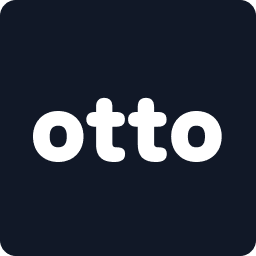📍Step 1:🎥 Watch a Walkthrough
📍 Step 2: Log In to Your Account at otto.rentals
- Open your preferred browser and go to:👉 otto.rentals
- Enter your email and password to log in to your Otto business account.
- You must be logged in to access bookings and download invoices.

📍Step 3: Go to the Bookings Tab
- From the bottom menu, tap the Bookings tab.
- Find the relevant booking from the Past, Upcoming, or Active tabs and tap to open it

📍Step 4: Open the Payments & Extensions Section
- Inside the booking card, scroll down and tap “Payments & Extensions.”

📍Step 5: Tap “View Invoice”
- After opening the Payments & Extensions section, scroll up and tap the View Invoice button
- This will open the full invoice preview in your browser
- You can confirm all charges before downloading

📍 Step 6: Download and Share the Invoice
- Once the invoice opens, tap the Download Invoice button
- A PDF invoice will be saved to your phone or browser
- Forward the invoice to your client via WhatsApp, email, or any preferred method
🚧 Note: This is a formal invoice only — not a payment or contract link.

✨ Quick Summary
- ✅Log in at otto.rentals
- ✅ Go to the Bookings tab and open the relevant booking
- ✅ Tap Payments & Extensions
- ✅ Scroll up and tap View Invoice
- ✅ Tap Download Invoice
- ✅ Share the PDF with your client