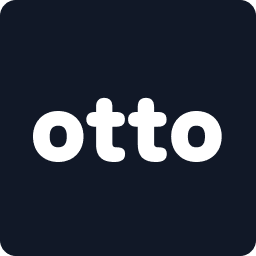Once a booking has been created, the next steps are to send the customer their payment and contract link, and then start the trip when it's ready.
📍 Step-by-Step Instructions
📍Step 1:🎥 Watch a Walkthrough
📍Step 2: Locate the Booking
- From the bottom menu, tap Bookings
- The booking will appear under Upcoming (future start date) or Active (currently ongoing)
✅ Tip: You can also use the search bar to find bookings by name or vehicle.

📍Step 3: Tap into the Booking
- Tap on the booking card to open full booking details

📍Step 4: Go to Payments & Extensions
- In the booking details screen, tap Payments & Extensions

📍Step 5: Copy the Payment Link
- Tap Copy next to the payment and invoice link
- Paste it into your customer’s WhatsApp, SMS, or email
✅ Tip: This link includes the full contract and invoice — customers can review - sign the contract and then pay from the same place.

📍Step 6: Start the Trip
- Once the booking start date arrives, return to the booking
- Tap Start Trip to mark the trip as officially active (Also ensure you get paid out for marketplace bookings)
- Confirm the details of the customer receiving the car and click confirm to start the trip
- You can then End the Trip Early incase the booking finishes prematurely
🚧 Reminder: Only start the trip if the customer you’ve handed off the vehicle to the customer


✨ Quick Summary
- ✅ Go to Bookings and tap the correct booking card
- ✅ Open Payments & Extensions
- ✅ Copy and send the payment and contract link to the customer
- ✅ When ready, tap Start Trip to activate the booking