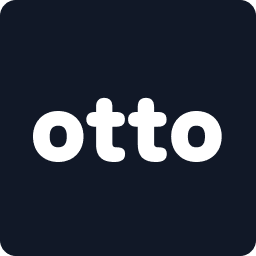If you're creating sub-hire bookings — where one rental company provides vehicles to another — you’ll need to add your partners in advance. Otto lets you do this by adding partners from the Otto Network or by manually creating Offline Partners.
📍 Option 1: Add Sub Hire Partners from Otto’s Network
These are rental partners already active on Otto.
📍Step 1: 🎥 Watch a Walkthrough
📍Step 2: Go to More ➔ Partners ➔ Otto Network
- From the bottom nav, tap More
- Select Partners
- Tap the Otto Network tab
More → Partners

Select - “Add from Otto Network”

📍Step 3: Search or Browse for Available Partners
- Use the search bar to quickly find a known partner
- Or Tap on the partners you want to add as you scroll
- Once selected, tap Add (X) at the bottom to confirm
✅ Tip: Use the Search function to save time when looking for specific companies


📍 Option 2: Add Offline Sub Hire Partners (Not On Otto)
For sub-hire partners who are not yet on Otto.
📍Step 1: Go to the Offline Tab
- Still inside the Partners screen, tap the Offline tab

📍Step 2: Tap “New Offline Partner”
- Tap the New Offline Partner button

📍Step 3: Fill in Partner Details
Enter:
- Partner Name
- Contact Name
- Phone number
Then tap Create
✅ Tip: Use real contact details so the sub-hire contract and any alerts can be sent properly.

📍 Where to Use These Partners
Once your partners are added (Otto or Offline), you can select them during a booking:
- Go to Bookings ➔ Tap New Booking
- Toggle Sub Hire ON
- Your partner list will now show up
✅ Reminder: You can only create sub-hire bookings with verified partners already added to your account.

✨ Quick Summary
- ✅ Use the More ➔ Partners section to manage all B2B sub-hire connections
- ✅ Add from the Otto Network or use Offline for non-Otto partners
- ✅ Use the Search bar to quickly find and add known partners
- ✅ Added partners will appear during booking when Sub Hire is toggled ON